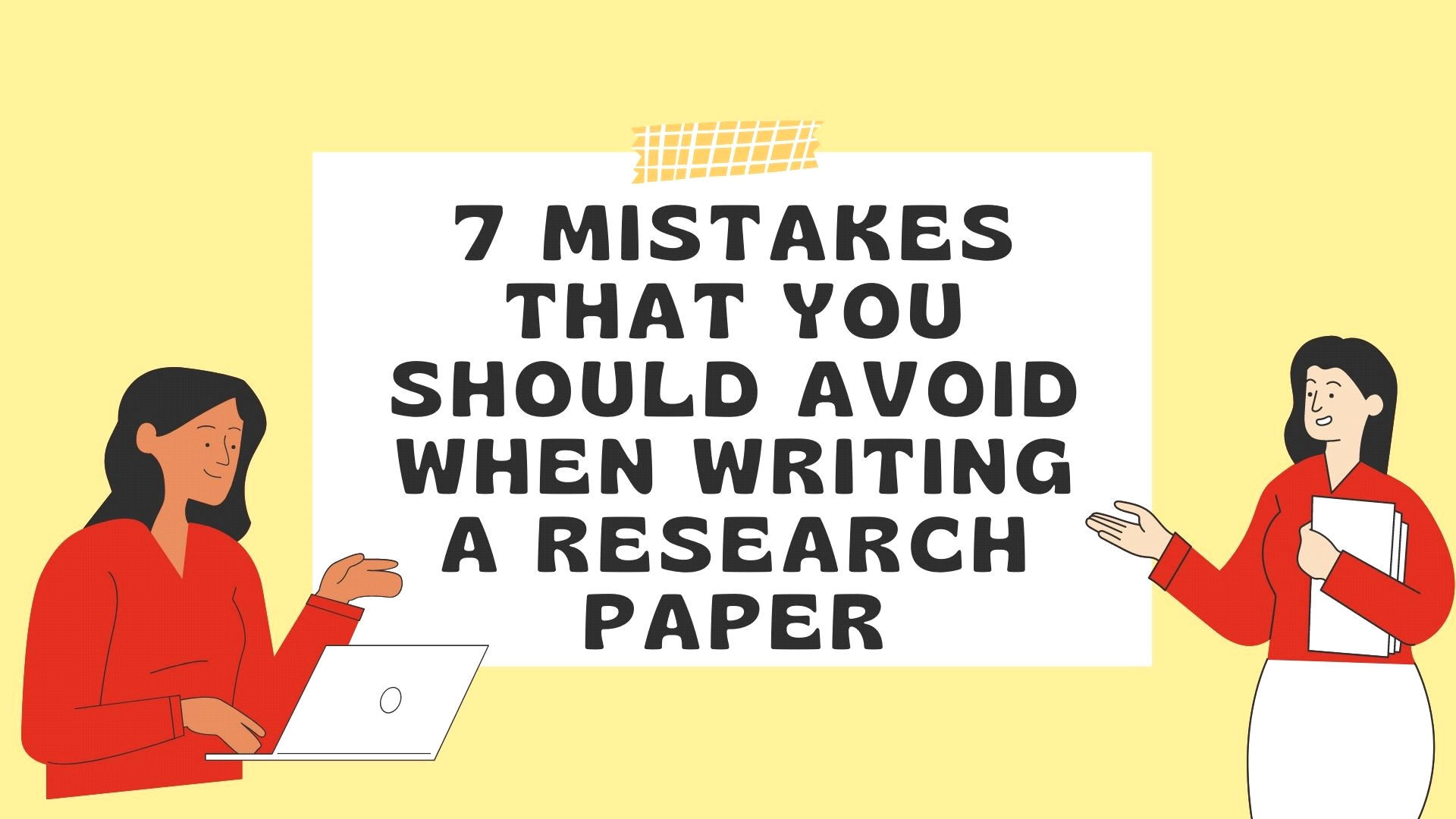Addressing Instagram errors requires a systematic approach to identify and troubleshoot the specific issue you’re encountering. Instagram, like any other app or platform, can sometimes experience technical glitches or issues that hinder its functionality. Here’s a step-by-step guide to help you solve Instagram errors:
1. Check Your Internet Connection:
Many Instagram errors can be attributed to a poor or unstable internet connection. Ensure you are connected to a stable Wi-Fi or cellular network to solve instagram errors.
2. Update the App:
Outdated versions of Instagram can lead to compatibility issues and errors. Visit your device’s app store and update Instagram to the latest version.
3. Clear Cache and Data:
If Instagram is acting sluggish or displaying errors, clearing the app’s cache and data can often resolve the problem. Go to your device’s settings, find Instagram in the list of apps, and select “Clear Cache” and “Clear Data.”
4. Restart Your Device:
Sometimes, a simple device restart can eliminate temporary issues causing Instagram errors.
5. Uninstall and Reinstall:
If clearing cache and data doesn’t work, uninstall Instagram from your device and reinstall it. This can resolve more persistent issues.
6. Check for Server Outages:
Sometimes, the issue might not be on your end. Instagram can experience server outages or downtime. Check social media or websites that report service outages for updates.
7. Disable VPN or Proxy:
If you’re using a VPN or proxy server, it might be interfering with Instagram’s functionality. Disable it and try using Instagram without it.
8. Disable Third-Party Apps:
Third-party apps that connect to your Instagram account might cause errors. Revoke access to these apps or disable them temporarily to see if the issue is resolved.
9. Contact Instagram Support:
If none of the above solutions work, consider reaching out to Instagram’s official support channels. They may be able to provide specific guidance based on the error you’re experiencing.
10. Stay Informed:
Instagram often releases updates and announcements regarding known issues and their resolutions. Check Instagram’s official blog or social media channels for updates on known problems and fixes.
Conclusion
It’s important to remember that while these steps can resolve common Instagram errors, there might be more complex issues that require professional assistance. If the problem persists or is related to a specific error message, note the error code or message and include it in your communication with Instagram support. They will be better equipped to provide targeted solutions for your problem.